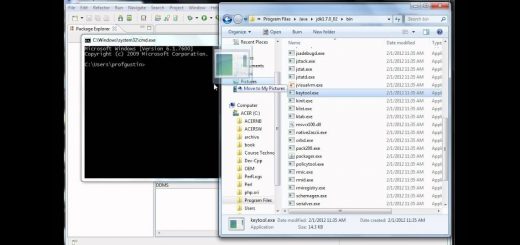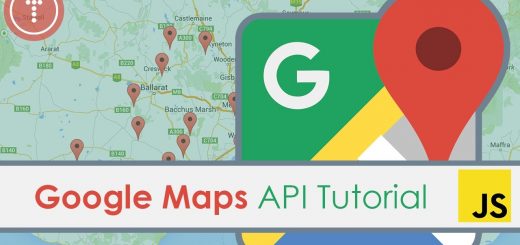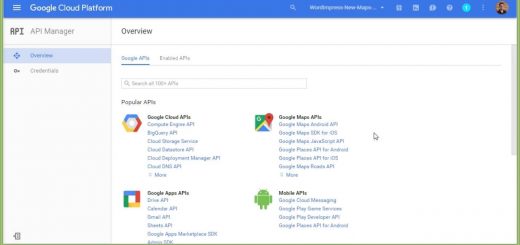How to add Google Maps to Joomla – Joomla Tutorials
How to add Google Maps to Joomla
• There are several extensions that allow you to easily create Google maps and display them in Joomla.
• Google maps is new, but popular. It seems to have a variety of useful features that make it stand apart from the rest.
• Check the extensions at extensions.joomla.org. Navigate to Photo & Images/ Maps category and find the page for GoogleMap. Click on download button.
• Once you've downloaded them all, install them just as you would any extension.
• Go to Components -: Google Map -: Configuration. Enter URLs on which your website resides. You can separate multiple URLs by commas. Scroll down and click on the link for signing up the key. Remember, you should have a google account before proceeding.
• Check out the page, read terms and agree to them by checking on the box given at the end. Type URL and generate API Key. The key will be created. Copy it to the clipboard. Return to Joomla.
• Paste the key you've copied. For multiple domains, you will have to repeat the process. Scroll up and click on save button, when done.
• You can make settings with the first map, beginning with the destinations. Click on Manage Destinations tab.
• You will see sample destination created automatically. Fill in the details required, scroll up and click on save button, when done.
• To add a new destination, click on New button at top right tab and fill in whole details. You can add multiple destinations for the same.
• If you wish to manage the categories, then click on Manage categories tab. Click on the category you wish to manage. Edit the entities. Click on save button at top right, when done.
• For adding a menu link for the map, go to Menus -: Main Menu. Click on New button at the top.
• Under Internal Link/Googleap, there will be three options for linking to the GoogleMap component. With Simple, you can display only a single destination. Standard and advanced will allow you to choose a category of destinations to display on the map. Fill in details and specifications. Click on Save button.
• You can check out the map on Joomla frontend. Click on the Menu created by you on left side tabs. You will be able to see it.