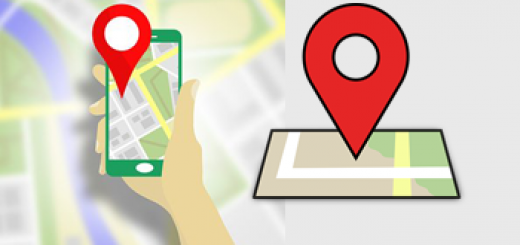Introduction to Google Maps: A Powerful Tool for Property Search
In today’s fast-paced world, finding the right property can be time-consuming and overwhelming. Fortunately, Google Maps offers a fantastic way to view the area surrounding any property, saving you hours of frustration by eliminating properties that don’t meet your criteria. Google Maps, combined with full video property tours, is a game-changer when it comes to shortlisting properties for physical viewings.
Whether you’re buying, renting, or simply exploring the neighbourhood, Google Maps offers a seamless experience to enhance your property search. With a few clicks, you can “walk” the streets, view satellite images, and even access detailed directions to the property. Plus, you can easily discover nearby facilities such as schools, shopping centres, and churches — all from the comfort of your home.
Key Features of Google Maps for Property Search:
- Street View: Explore the neighbourhood as if you were walking along the street. This 360-degree view gives you an in-depth look at the area, offering insights into the property’s surroundings.
- Satellite View: Get a bird’s-eye view of the property and surrounding land. This feature is particularly useful when evaluating the size of a property and its proximity to key amenities.
- Directions & GPS Coordinates: Need directions to the property? Google Maps provides accurate routes and GPS coordinates to help you reach your destination quickly and efficiently.
- Search Nearby Facilities: From schools and churches to shopping centres and parks, Google Maps allows you to search for local facilities near the property. This helps you assess the convenience and lifestyle potential of the location.
Getting Started with Google Maps:
If you’re new to Google Maps, here’s a basic guide to help you get started:
- Open Google Maps: Visit maps.google.com or use the Google Maps app.
- Search for the Property: Enter the address or coordinates of the property you’re interested in.
- Explore the Area: Use Street View to navigate up and down the street, or switch to satellite view for a broader perspective.
- Get Directions: Click on the “Directions” button to receive detailed travel routes to the property.
- Explore Nearby: Use the “Search nearby” feature to find schools, shops, and other amenities in the area.
As you become more comfortable with Google Maps, you’ll uncover many additional features, such as the ability to save locations, create custom maps, and explore traffic conditions in real time. The more you explore, the more you’ll appreciate how this tool can enhance your property search.
Conclusion:
Google Maps is not just a tool for getting directions — it’s an essential part of your property search toolkit. By using its various features, you can easily evaluate potential properties, explore their surroundings, and make informed decisions. We hope you enjoy using Google Maps as much as we do, and that it helps you find the perfect property.